How to make trees & use them in photoshop
Step 1
Download the free Context Free Art application from http://wwwcontextfreeart.org, and install the software.
Step 2
Open 'Demo 1' from the examples menu, and play around with the code until you are happy with the result.
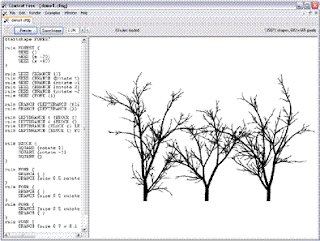
Step 3
When the trees are rendered, save the image as a PNG (*.png) file and open this PNG image in photoshop. By default, the image will have a white background, and to use the trees in photoshop the white background needs to be removed (i.e. to make the background transparent, but still keeping the black trees)
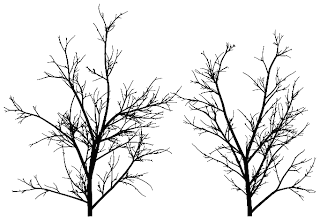
Step 4
Perform the following instruction:
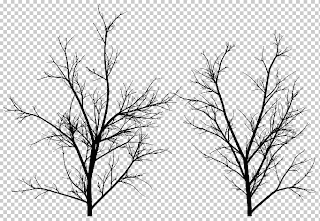
Download the free Context Free Art application from http://wwwcontextfreeart.org, and install the software.
Step 2
Open 'Demo 1' from the examples menu, and play around with the code until you are happy with the result.
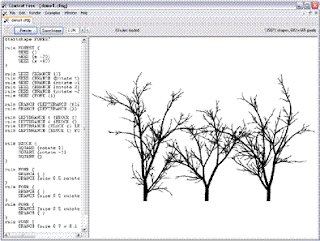
Step 3
When the trees are rendered, save the image as a PNG (*.png) file and open this PNG image in photoshop. By default, the image will have a white background, and to use the trees in photoshop the white background needs to be removed (i.e. to make the background transparent, but still keeping the black trees)
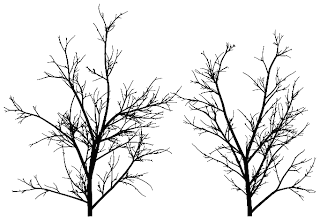
Step 4
Perform the following instruction:
- Select all (Ctrl + A)
- Copy (Ctrl + C)
- Open a new file (file -- new)
- Paste the image (Ctrl + V)
- Turn on the quick mask mode (Q)
- Paste the image again (Ctrl + V)
- Turn off quick mask mode (Q)
- Clear (Del)
- Deselect (Ctrl + D)
End Result
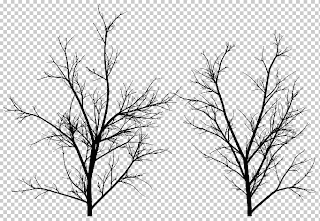
1 comment:
Good words.
Post a Comment